Home
iPhone No Sound Problem/ Issues Steps and Solutions
If you have no sound on your iPhone 3 / 3GS / 4 / 4S / 5 / 5S volume bar it is unbelievably frustrating as you most probably already know. I have been looking for cures over the web there are many out there, below you will find a list of all these including the one that worked for me. Also the list is in chronological order of what seems to be most successful. It is a process of elimination but it has to be done.
The symptoms of iPhone no sound Problem/ Issues include:
- iPhone will ring but speaker will not work for anything else.
- iPhone no sound at all for calls, apps, music etc
- iPhone no sound as stuck in headphone mode
Follow these steps and hopefully your iPhone will be back to its prior glory.
iPhone No Sound Step 1,
 Loud/ Silent switch on exterior of iPhone is switched to silent mode which is orange. If so flick the other way to loud mode. This is a step that so many people miss, but it is the most simplest.
Loud/ Silent switch on exterior of iPhone is switched to silent mode which is orange. If so flick the other way to loud mode. This is a step that so many people miss, but it is the most simplest.
iPhone No Sound Step 2,
 Restart the iPhone. Hold the power switch and home button together for 10 seconds. This will restart your iPhone, you wil not lose any media, contacts, data, etc. If there is a temporary glitch on the iPhone this will eliminate that glitch.
Restart the iPhone. Hold the power switch and home button together for 10 seconds. This will restart your iPhone, you wil not lose any media, contacts, data, etc. If there is a temporary glitch on the iPhone this will eliminate that glitch.
iPhone No Sound Step 3,
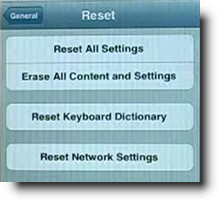 Reset iPhone. Go to settings> general> reset> reset all settings. Make sure to backup your iPhone to the cloud / iTunes as this will wipe your media, music and apps although photos will be left on the iPhone. This is a follow on to step 2 and another way you will be able to eliminate the glitch on the iPhone.
Reset iPhone. Go to settings> general> reset> reset all settings. Make sure to backup your iPhone to the cloud / iTunes as this will wipe your media, music and apps although photos will be left on the iPhone. This is a follow on to step 2 and another way you will be able to eliminate the glitch on the iPhone.
iPhone No Sound Step 4,
 This one is a bit weird but it worked for me for a while and has worked successfully for other people. Squeeze the bottom right hand corner of the phone above where the speaker is. The left Side is a mic not a speaker so don’t worry about that side. Hold that grip for about 20 seconds. This is done as the connector may be loose and had to be repositioned correctly. Yes strange but most of these solutions are.
This one is a bit weird but it worked for me for a while and has worked successfully for other people. Squeeze the bottom right hand corner of the phone above where the speaker is. The left Side is a mic not a speaker so don’t worry about that side. Hold that grip for about 20 seconds. This is done as the connector may be loose and had to be repositioned correctly. Yes strange but most of these solutions are.
iPhone No Sound Step 5,
 Use a tooth brush to clean the docking area where you charge your iPhone. With dirt, dust, grime and so on it may block the connectors working correctly and makes the phone think it is on a music dock. When you do this do it gently and get the bristles into there good. Also if you use rubbing alcohol, acetone or methylated spirits it will help get all the extra dirt out. As these products evaporate it will not do damage to the connectors. Do not use mineral terps when cleaning as it is oil based and will not dry!! This seems to be one of the most successful solutions.
Use a tooth brush to clean the docking area where you charge your iPhone. With dirt, dust, grime and so on it may block the connectors working correctly and makes the phone think it is on a music dock. When you do this do it gently and get the bristles into there good. Also if you use rubbing alcohol, acetone or methylated spirits it will help get all the extra dirt out. As these products evaporate it will not do damage to the connectors. Do not use mineral terps when cleaning as it is oil based and will not dry!! This seems to be one of the most successful solutions.
iPhone No Sound Step 6,
 Get your headphones and insert them into the headphone jack. Do this for a couple of minutes as sometimes it gets stuck in headphone mode so this normally undoes that.
Get your headphones and insert them into the headphone jack. Do this for a couple of minutes as sometimes it gets stuck in headphone mode so this normally undoes that.
iPhone No Sound Step 7,
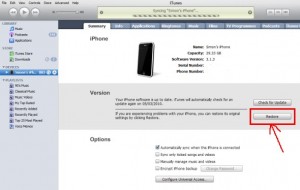 Restore your iPhone on iTunes. Click on your iPhone icon when plugged into iTunes and go to restore. If you do this make sure your iPhone is backed up as YOU will loose all data, media, contacts, pics, and so on. This puts your iPhone back to factory settings.
Restore your iPhone on iTunes. Click on your iPhone icon when plugged into iTunes and go to restore. If you do this make sure your iPhone is backed up as YOU will loose all data, media, contacts, pics, and so on. This puts your iPhone back to factory settings.
iPhone No Sound Step 8,
Jailbreak your iPhone to find the file directories that are causing the fault. By doing this you are deleting the file that is making the iPhone think it is on a dock. You will still be able to use music docking station etc. If you have a jail broken iPhone or willing to do it then this will be the best option for you. Very simple video and easy to follow, to jailbreak follow my simple tutorial.
iPhone No Sound Step 9,
 This worked for me!! The squeezing step worked for me for a small amount of time. Not much else worked so thought I would try my own cure…. An old hair dryer!! Turn on low heat and hover over the speaker outlet for about 5 minutes. I also did the headphone jack as well. There must of been some residual moisture build up which the hair dryer eliminated:)
This worked for me!! The squeezing step worked for me for a small amount of time. Not much else worked so thought I would try my own cure…. An old hair dryer!! Turn on low heat and hover over the speaker outlet for about 5 minutes. I also did the headphone jack as well. There must of been some residual moisture build up which the hair dryer eliminated:)
iPhone No Sound Step 10,
 It may be a hardware problem and simply need to get a replacement through your provider or apple support.
It may be a hardware problem and simply need to get a replacement through your provider or apple support.
iPhone No Sound Step 11,
If iPhone still has no sound there is always ultimate elimination… Not endorsed. See below….
**** UPDATE **** 16/03/14
Thank you everyone for such an overwhelming response! Also to those that have put up there own solutions that have worked for there iPhones. Initially when I created this website I did not envision the large response of people with the same issues. So here are some new solutions and steps that are popular on the comment feed.
iPhone No Sound Solution
As dirt and grime like to build up in the charging connectors of the iPhone it is necessary to clean it out. Similar to the step with cleaning it with a toothbrush you will be using compressed air instead. The best and easiest way you can do this is to blow air out your mouth with a good force into where the iPhone would get charged. Do this for 1 minute to insure that it removes any dust or dirt particles. After that, plug and unplug your charger into the slot about 5-10 times.
iPhone No Sound Solution
-
This is similar to the step above but you will be cleaning out the headphone jack on the iPhone instead of the charging connectors. As above blow into the headphone jack for about 30 seconds to 1 minute, this should vanish any dust or dirt that is lodged in there. Once that is done insert a ear bud/ q tip into the headphone jack and twist for about 30 seconds. That should dislodge any other dirt or grime that the blowing process may have missed.
These are just some of the steps I have found and come up with which have shown success for iPhones with no sound. Hope they help 
iPhone No Sound Problem/ Issues Steps and Solutions
If you have no sound on your iPhone 3 / 3GS / 4 / 4S / 5 / 5S volume bar it is unbelievably frustrating as you most probably already know. I have been looking for cures over the web there are many out there, below you will find a list of all these including the one that worked for me. Also the list is in chronological order of what seems to be most successful. It is a process of elimination but it has to be done.
The symptoms of iPhone no sound Problem/ Issues include:
- iPhone will ring but speaker will not work for anything else.
- iPhone no sound at all for calls, apps, music etc
- iPhone no sound as stuck in headphone mode
Follow these steps and hopefully your iPhone will be back to its prior glory.
- iPhone will ring but speaker will not work for anything else.
- iPhone no sound at all for calls, apps, music etc
- iPhone no sound as stuck in headphone mode
Follow these steps and hopefully your iPhone will be back to its prior glory.
iPhone No Sound Step 1,
 Loud/ Silent switch on exterior of iPhone is switched to silent mode which is orange. If so flick the other way to loud mode. This is a step that so many people miss, but it is the most simplest.
Loud/ Silent switch on exterior of iPhone is switched to silent mode which is orange. If so flick the other way to loud mode. This is a step that so many people miss, but it is the most simplest.
iPhone No Sound Step 2,
 Restart the iPhone. Hold the power switch and home button together for 10 seconds. This will restart your iPhone, you wil not lose any media, contacts, data, etc. If there is a temporary glitch on the iPhone this will eliminate that glitch.
Restart the iPhone. Hold the power switch and home button together for 10 seconds. This will restart your iPhone, you wil not lose any media, contacts, data, etc. If there is a temporary glitch on the iPhone this will eliminate that glitch.
iPhone No Sound Step 3,
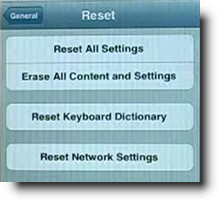 Reset iPhone. Go to settings> general> reset> reset all settings. Make sure to backup your iPhone to the cloud / iTunes as this will wipe your media, music and apps although photos will be left on the iPhone. This is a follow on to step 2 and another way you will be able to eliminate the glitch on the iPhone.
Reset iPhone. Go to settings> general> reset> reset all settings. Make sure to backup your iPhone to the cloud / iTunes as this will wipe your media, music and apps although photos will be left on the iPhone. This is a follow on to step 2 and another way you will be able to eliminate the glitch on the iPhone.
iPhone No Sound Step 4,
 This one is a bit weird but it worked for me for a while and has worked successfully for other people. Squeeze the bottom right hand corner of the phone above where the speaker is. The left Side is a mic not a speaker so don’t worry about that side. Hold that grip for about 20 seconds. This is done as the connector may be loose and had to be repositioned correctly. Yes strange but most of these solutions are.
This one is a bit weird but it worked for me for a while and has worked successfully for other people. Squeeze the bottom right hand corner of the phone above where the speaker is. The left Side is a mic not a speaker so don’t worry about that side. Hold that grip for about 20 seconds. This is done as the connector may be loose and had to be repositioned correctly. Yes strange but most of these solutions are.
iPhone No Sound Step 5,
 Use a tooth brush to clean the docking area where you charge your iPhone. With dirt, dust, grime and so on it may block the connectors working correctly and makes the phone think it is on a music dock. When you do this do it gently and get the bristles into there good. Also if you use rubbing alcohol, acetone or methylated spirits it will help get all the extra dirt out. As these products evaporate it will not do damage to the connectors. Do not use mineral terps when cleaning as it is oil based and will not dry!! This seems to be one of the most successful solutions.
Use a tooth brush to clean the docking area where you charge your iPhone. With dirt, dust, grime and so on it may block the connectors working correctly and makes the phone think it is on a music dock. When you do this do it gently and get the bristles into there good. Also if you use rubbing alcohol, acetone or methylated spirits it will help get all the extra dirt out. As these products evaporate it will not do damage to the connectors. Do not use mineral terps when cleaning as it is oil based and will not dry!! This seems to be one of the most successful solutions.
iPhone No Sound Step 6,
 Get your headphones and insert them into the headphone jack. Do this for a couple of minutes as sometimes it gets stuck in headphone mode so this normally undoes that.
Get your headphones and insert them into the headphone jack. Do this for a couple of minutes as sometimes it gets stuck in headphone mode so this normally undoes that.
iPhone No Sound Step 7,
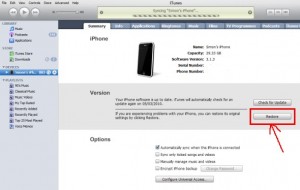 Restore your iPhone on iTunes. Click on your iPhone icon when plugged into iTunes and go to restore. If you do this make sure your iPhone is backed up as YOU will loose all data, media, contacts, pics, and so on. This puts your iPhone back to factory settings.
Restore your iPhone on iTunes. Click on your iPhone icon when plugged into iTunes and go to restore. If you do this make sure your iPhone is backed up as YOU will loose all data, media, contacts, pics, and so on. This puts your iPhone back to factory settings.
iPhone No Sound Step 8,
Jailbreak your iPhone to find the file directories that are causing the fault. By doing this you are deleting the file that is making the iPhone think it is on a dock. You will still be able to use music docking station etc. If you have a jail broken iPhone or willing to do it then this will be the best option for you. Very simple video and easy to follow, to jailbreak follow my simple tutorial.
iPhone No Sound Step 9,
 This worked for me!! The squeezing step worked for me for a small amount of time. Not much else worked so thought I would try my own cure…. An old hair dryer!! Turn on low heat and hover over the speaker outlet for about 5 minutes. I also did the headphone jack as well. There must of been some residual moisture build up which the hair dryer eliminated:)
This worked for me!! The squeezing step worked for me for a small amount of time. Not much else worked so thought I would try my own cure…. An old hair dryer!! Turn on low heat and hover over the speaker outlet for about 5 minutes. I also did the headphone jack as well. There must of been some residual moisture build up which the hair dryer eliminated:)
iPhone No Sound Step 10,
 It may be a hardware problem and simply need to get a replacement through your provider or apple support.
It may be a hardware problem and simply need to get a replacement through your provider or apple support.
iPhone No Sound Step 11,
If iPhone still has no sound there is always ultimate elimination… Not endorsed. See below….
**** UPDATE **** 16/03/14
Thank you everyone for such an overwhelming response! Also to those that have put up there own solutions that have worked for there iPhones. Initially when I created this website I did not envision the large response of people with the same issues. So here are some new solutions and steps that are popular on the comment feed.
iPhone No Sound Solution
As dirt and grime like to build up in the charging connectors of the iPhone it is necessary to clean it out. Similar to the step with cleaning it with a toothbrush you will be using compressed air instead. The best and easiest way you can do this is to blow air out your mouth with a good force into where the iPhone would get charged. Do this for 1 minute to insure that it removes any dust or dirt particles. After that, plug and unplug your charger into the slot about 5-10 times.
iPhone No Sound Solution
- This is similar to the step above but you will be cleaning out the headphone jack on the iPhone instead of the charging connectors. As above blow into the headphone jack for about 30 seconds to 1 minute, this should vanish any dust or dirt that is lodged in there. Once that is done insert a ear bud/ q tip into the headphone jack and twist for about 30 seconds. That should dislodge any other dirt or grime that the blowing process may have missed.
These are just some of the steps I have found and come up with which have shown success for iPhones with no sound. Hope they help 


Tidak ada komentar:
Posting Komentar